Getting IPTV up and running on your Firestick is easier than it seems. You don’t need any advanced skills—just install an app, log in with your IPTV info, and you’re ready to go.
In this walkthrough, we’ll be using IPTV Smarters Pro as our example. It’s one of the most popular options and works great on Firestick.
We’ll guide you step-by-step through the process so you can start watching your favorite channels without any hassle.
Which IPTV App Should You Use?
There’s no shortage of IPTV apps available for Firestick, but IPTV Smarters Pro is a solid starting point. It’s free, user-friendly, and gets the job done for most people.
Of course, if you’re not a fan of the layout or experience any issues, you can always try other apps—we’ll include a few downloader codes below so you can experiment. Some are free, some paid, but they all follow the same general setup.
And if you hit a snag during setup, don’t stress. Reach out to us on WhatsApp—we’re here to help you get everything sorted quickly.
Some good recommended ones :- IPTV Smarters Pro (Downloader code: 6421807)
- XCIPTV (Downloader Code: 3593843)
- Tivimate (Paid) (Downloader Code: 185194) – Google Play
- HOT IPTV (Paid) (Downloader Code: 395800)
- IBO Player Pro (Paid) – Official Site
What You Need to Know
Before we start, here’s a quick overview of what you need to do:- We will be using IPTV Smarters Pro, but there are other options available if you prefer.
- After installing the app, you’ll need to log in with your IPTV subscription information.
How to Set Up IPTV on FireStick?
Follow these steps to install IPTV Smarters Pro on your Firestick:







█ If you dont have developper options enabled, do the steps shown on the video below or click here.










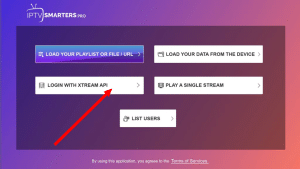
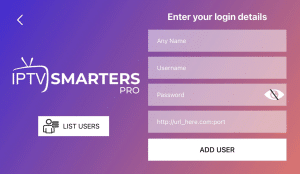
- First Box: You can put ANYTHING
- Second Box: Your Username (Found on EMAIL/WhatsApp)
- Third Box: Your Password (Found on EMAIL/WhatsApp)
- Forth Box: Server URL (Found on EMAIL/WhatsApp) – Always Starts with HTTP://
