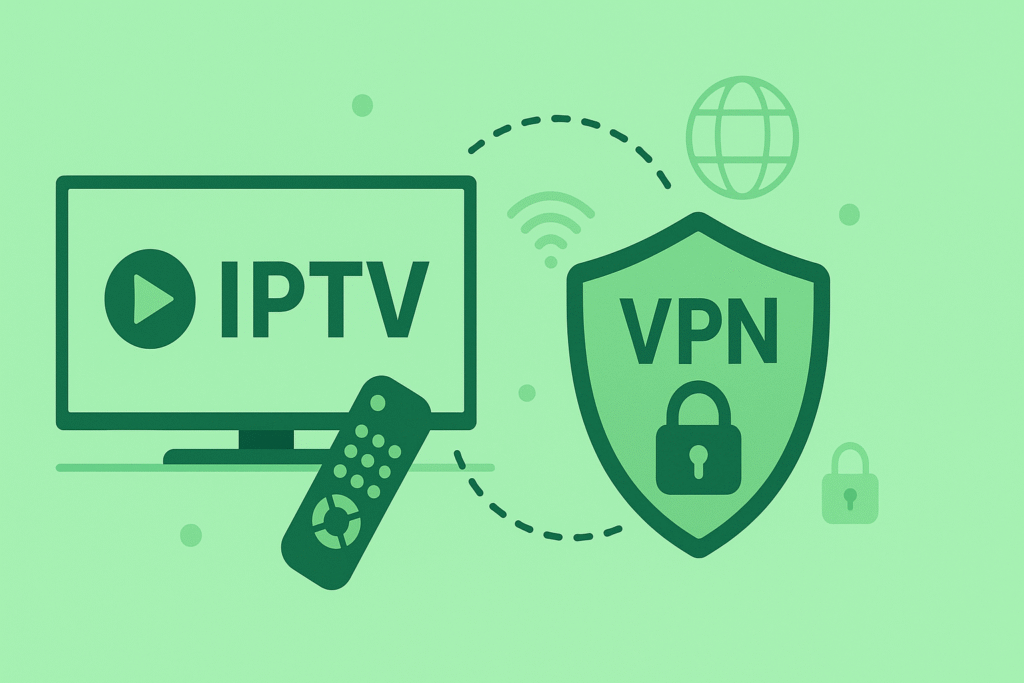So, you just got your hands on a Chromecast with Google TV and you’re wondering how to set up IPTV on Chromecast. Maybe you’ve heard about all the live channels, sports, and movies you can unlock with IPTV and now it’s time to bring it all to your TV. Don’t worry — you’re in the right place. I’ll walk you through everything, step by step, in plain English.
This isn’t going to be some techy mess. No complicated words or confusing setups. Just a simple guide to get your IPTV up and running on Chromecast in under 10–15 minutes.
Quick Takeaways
You’ll need a Chromecast with Google TV (not the old Chromecast).
You’ll install an app called Downloader to get IPTV Smarters Pro.
We’ll enable Developer Mode and allow unknown apps.
Then we’ll install IPTV Smarters Pro and log in with your IPTV provider details.
You’ll be watching live TV, sports, and VODs in no time.
Let’s get started.
Step 1: Install the Downloader App

Alright, first things first — we need a way to download apps that aren’t in the official store. That’s where the Downloader app comes in.
How to install Downloader on Chromecast
Go to the home screen on your Chromecast with Google TV.
Navigate to the Apps section at the top.
Click the search bar and type in
DownloaderWhen it shows up, click on it, then press Install.
That’s it you’ve got the Downloader app now. This app will help us install IPTV Smarters Pro, which is the app you’ll use to watch IPTV on Chromecast.
Step 2: Enable Developer Options
Yeah, I know — “developer mode” sounds scary, but don’t worry. It’s just a hidden setting we need to unlock so we can install stuff from outside the Play Store.
Here’s how to turn it on:
Press the Home button and go to the Settings icon (top-right corner).
Scroll down and click on System.
Tap About.
Scroll to Android TV OS build and click it multiple times until you see a message that says: “You are now a developer.”
Boom. Done. Easy, right?
Step 3: Allow Unknown Sources
Now that you’re officially a developer (well, kind of), you can allow your Chromecast to install apps from unknown sources — like IPTV Smarters Pro.
Here’s how:
Stay in the Settings.
Scroll down to Security & Restrictions (sometimes it’s under “Apps”).
Click Unknown Sources.
Find Downloader in the list and toggle it ON.
Now you’ve given Downloader permission to install other apps. Perfect.
Step 4: Download and Install IPTV Smarters Pro
Now comes the fun part — actually installing the IPTV app.
Open the Downloader app.
In the URL field, enter the code:
78522and press Go.
This code automatically grabs the IPTV Smarters Pro APK file. Wait for the download to finish, then press Install.
![How to Download IPTV Smarters on Firestick? [2024 Updated]](https://www.boostvision.tv/wp-content/uploads/2024/07/1721801559-how-to-download-iptv-smarters-on-firestick-7-1024x575.webp)
If that code doesn’t work (sometimes codes change), just Google “IPTV Smarters Pro APK” or ask your IPTV provider for the latest code or link. There are plenty of options out there.
Once installed, open the app!
Step 5: Set Up IPTV on Chromecast with Your Provider Details
You’re almost there. Time to log in and bring the channels to life.
When you open IPTV Smarters Pro:
Choose Login with Xtream Codes API (it’s the third option).
You’ll see 3 boxes:
Any Name: This can be anything (e.g., “My IPTV”).
Username and Password: These are provided by your IPTV service.
Server URL: Also given by your provider — make sure it starts with
http://nothttps://.
Double-check for typos, especially in the server URL. A single mistake will make it not work.
Hit Add User and it should load up your IPTV dashboard. Now you’ve got access to live channels, sports, movies, series — whatever your provider offers.
Bonus Tips for Smooth IPTV Streaming on Chromecast
1. Use a Good IPTV Provider
A lot of issues people face with IPTV aren’t about the setup — they’re about bad providers. Choose one that’s stable, fast, and supports Chromecast. If you don’t have one yet, check out FHDTV IPTV UK or XtremeHD IPTV UK — both are solid choices.
2. Connect with Ethernet (If Possible)
Wi-Fi is fine, but if your Chromecast supports it, plugging in an Ethernet adapter can make your IPTV stream even smoother, especially for sports or 4K content.
3. Don’t Use a VPN on Chromecast Directly
If your provider says you need a VPN, run it from your router or phone. Chromecast with Google TV doesn’t handle VPN apps as easily.
What If Something Goes Wrong?
Sometimes the app crashes. Or maybe channels won’t load. Here’s what you can try:
Restart your Chromecast
Clear the cache of IPTV Smarters from settings
Reinstall the app using the Downloader method again
Message your IPTV provider — maybe the login details changed
Final Thoughts on How to Set Up IPTV on Chromecast
Honestly, setting up IPTV on Chromecast is way easier than it sounds. You just need to:
Install Downloader
Enable developer stuff
Allow unknown apps
Install IPTV Smarters
Login with the info from your IPTV provider
And that’s it. You’re officially done. Sit back, open a bag of chips, and enjoy endless entertainment.
Just don’t forget: always keep your app updated, and if anything stops working, chances are it’s either your Wi-Fi or your provider having a hiccup. You got this.
Happy streaming!
Meta Description:
Tags:
IPTV Chromecast setup, Chromecast IPTV Smarters, IPTV on Google TV, how to install IPTV Smarters, IPTV guide Chromecast, streaming setup Chromecast, IPTV Smarters Pro, Google Chromecast apps
Main Keyword:
How to Set Up IPTV on Chromecast