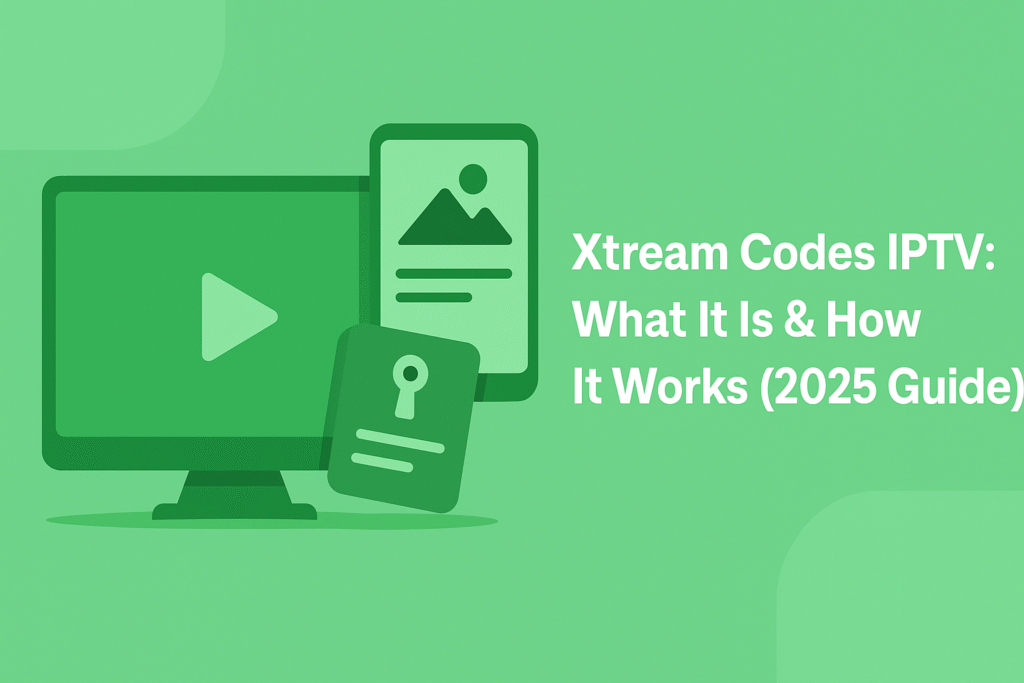How to Upload Playlist on Hot IPTV App can be super easy—trust me, I’ll walk you through it like we’re having coffee and chatting about weekend plans.
Quick Takeaways
Hot IPTV App is lightweight, smooth, and works on Smart TVs, Firestick, Roku, and more.
You’ll need your device’s MAC address and your M3U playlist link.
Just go to hotplayer.app/upload paste in your MAC and playlist URL, hit save, then refresh the app.
It offers a 30-day free trial and costs around €4.99 per year afterward.
Let’s dive in and get your shows up and running!
What’s Hot IPTV App Anyway?

If you’ve tried other IPTV apps, you’ll dig Hot IPTV. It’s fast, clean, and doesn’t bog down your device. Whether you’re on Roku, LG, Samsung, or Firestick, it plays nice with just about everything. And the free trial gives you a month to test-drive it before paying the small yearly fee.
Why choose Hot IPTV?

It’s intuitive and packs in live channels, series, and movies without clutter or lag. If you’ve ever had Smarters crash mid-show, this will feel like a breath of fresh air.
Step 1: Download and Install the App
First things first: you’ll get the Hot IPTV App on your device.
On Smart TVs (Roku, Samsung, LG…)
Open your TV’s App Store.
Search for HotPlayer or Hot IPTV
Click Install.
On Firestick
Open the Downloader app.
Type in the code:
395800Hit Go and let it download, then hit Install again.
Now you’re set.
Step 2: Find Your Device’s MAC Address

Open the app once it’s installed. It should show you a screen with your MAC address (usually a string like A1:B2:C3:D4:E5:F6) and a link like hotplayer.app/upload.
Write that MAC down or leave the screen open.
Step 3: Upload Your Playlist
This is the magic moment where your playlist goes live.

On your phone or computer, head over to:
You’ll see two fields:
MAC Address – Enter exactly what you saw in the app.
Playlist URL – Paste the M3U link your provider gave you.
In the Playlist Name box, type anything you like (e.g., “My TV List”).
Click Send or Save.
Boom! Your playlist is linked to your device.
Step 4: Refresh the App and Watch
Jump back to your Hot IPTV App. You might need to tap Refresh, Reload, or just close and reopen it. Within seconds, your channels, VODs, and guides should appear.
Now your favorite content is at your fingertips.
Common Hiccups—and How to Fix Them
Even the best setups hit a snag now and then. If your playlist doesn’t appear:
Double-check your MAC address and URL for typos.
Clear and restart the Hot IPTV App.
Wait a few minutes and refresh again.
If nothing works, message your IPTV provider—they can resend your playlist link or troubleshoot.
Still stuck? The 30-day free trial is perfect for testing before committing. After that, it’s just €4.99 per year.
Why Hot IPTV Works Well
If you’re still weighing your options, here’s why Hot IPTV stands out:
Lightweight App – installs and runs fast.
Cross-device compatibility – Roku, Firestick, LG, Samsung, Android TVs—you name it.
Smooth UI – easy to switch channels, watch shows, or access on-demand content.
Affordable – after the free trial, it’s under €5 a year. Can’t beat that for entertainment.
Final Thoughts on How to Upload Playlist on Hot IPTV App
“How to Upload Playlist on Hot IPTV App” isn’t as scary as it sounds.
With just a few steps—installing the app, grabbing your MAC, uploading your playlist link, and refreshing—you’ve got a legit TV experience. It’s fast, friendly, and works across devices.
Take advantage of the free trial, play around, and you’ll be set for under €5 a year. If you run into trouble, your IPTV provider’s support should sort you out. Now pop some popcorn and dive into your favorite shows.
You’ve earned it 🙂 ♥